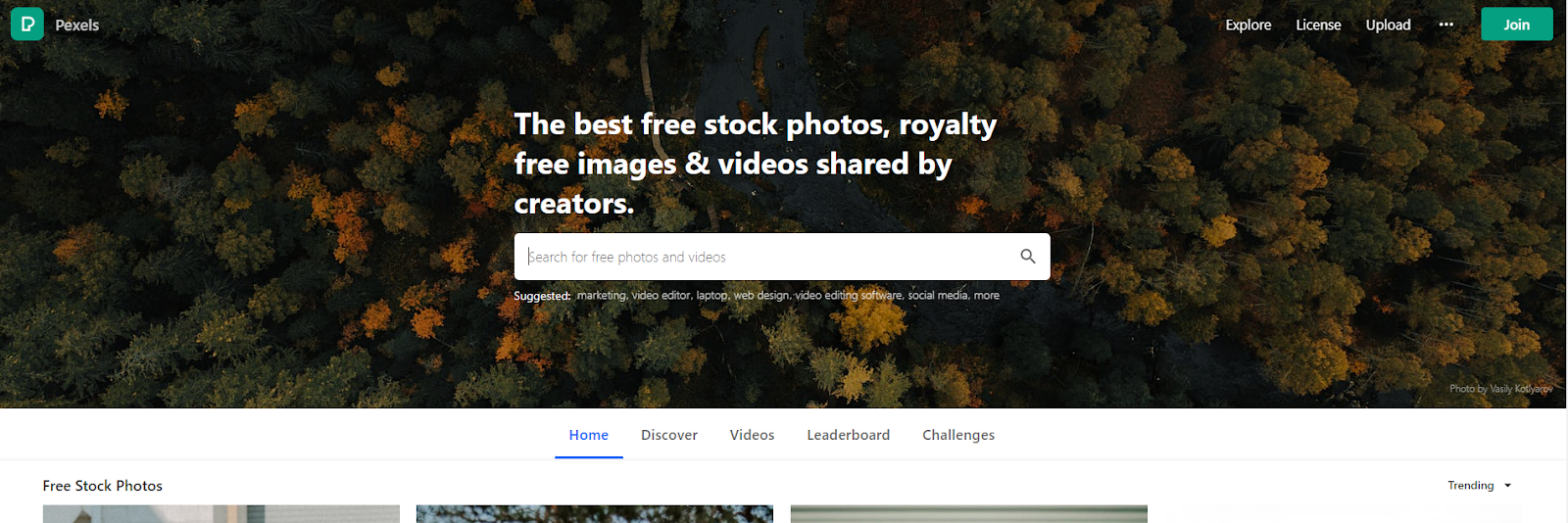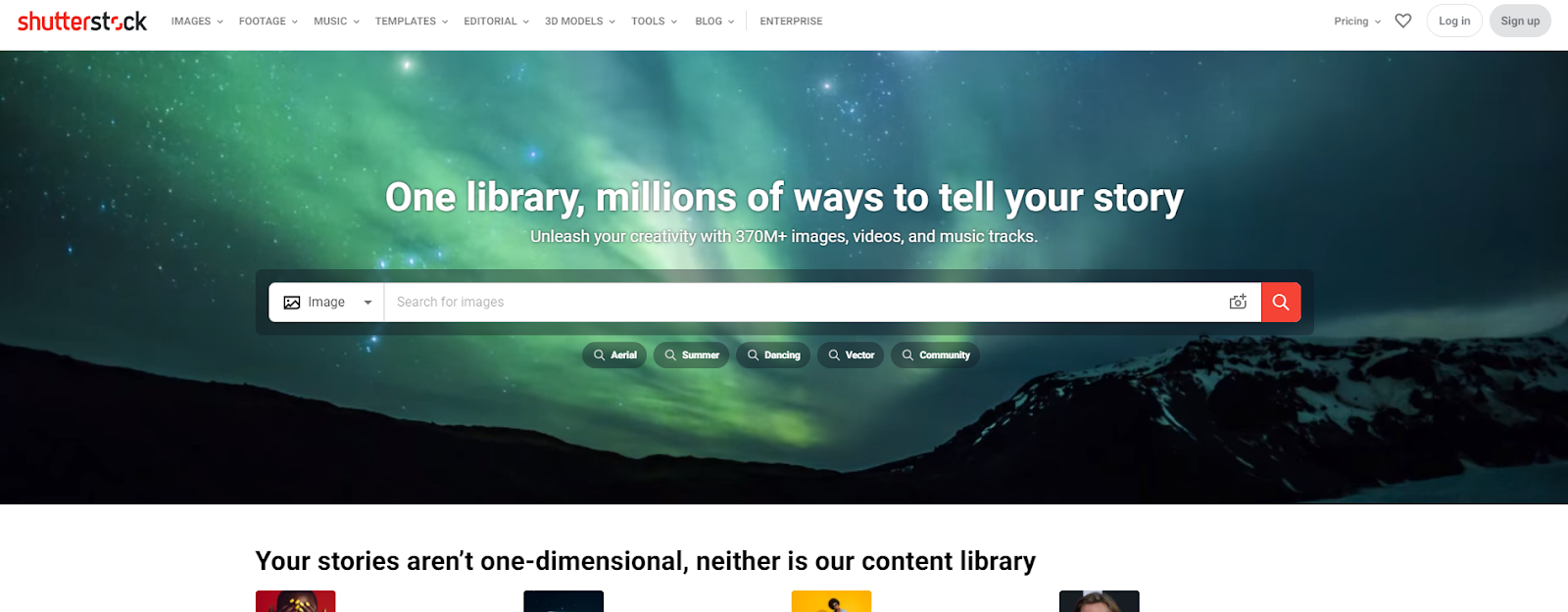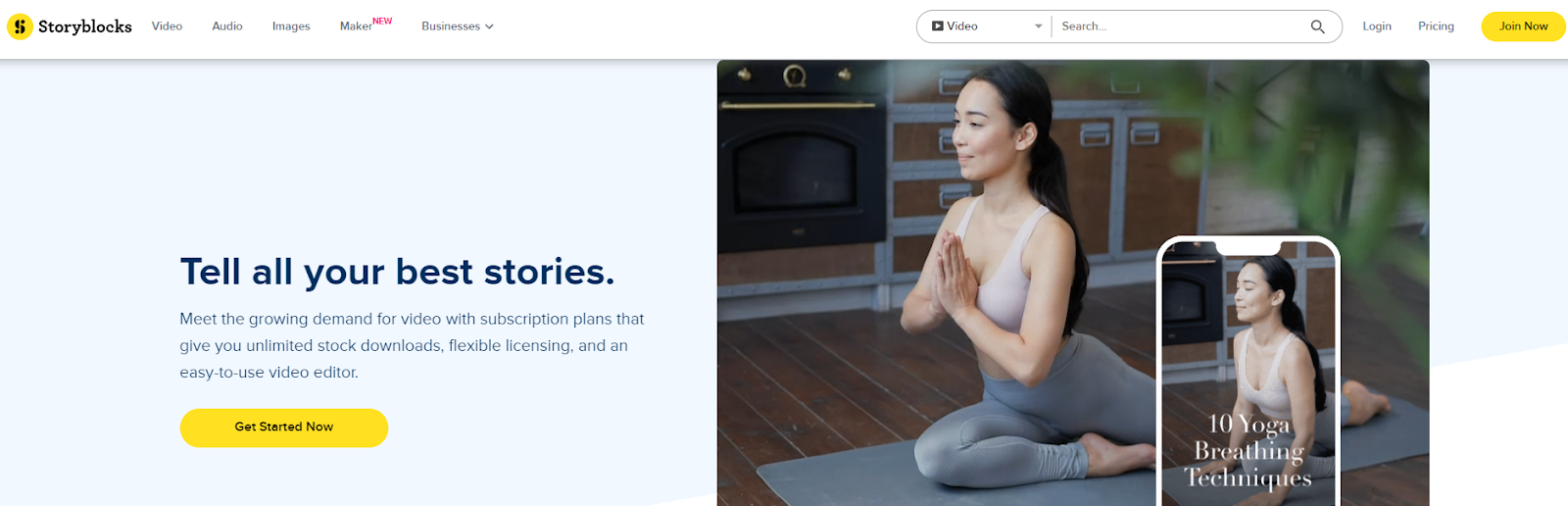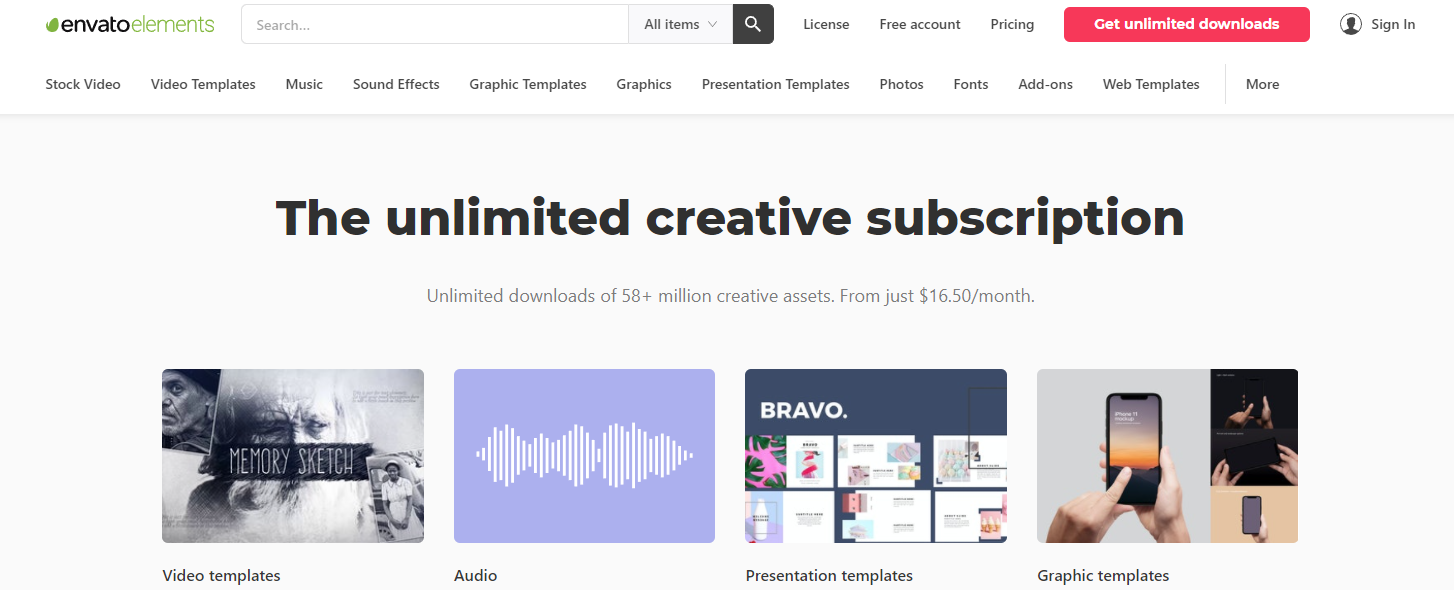Final Cut Pro X vs Adobe Premiere Pro: Discover which one suits your business the best through this 101 guide of both softwares.
Introduction
Although both are excellent softwares for any and all of your video editing needs, Final Cut Pro X and Adobe Premiere Pro ultimately come down to two things: Apple vs Adobe. One thing to mention is that Final Cut Pro X is only compatible with Mac OS (sorry Window users!) In layman's terms, if you have a Mac, then congrats, you have full freedom to choose between Final Cut Pro X or Premiere Pro. These two effective, but costly softwares both have their pros and cons, so let’s get straight into it! Hopefully by the end of this article, you will have a better idea of which video editing software works best for your workflow.
Final Cut Pro X
Apple built Final Cut Pro X (FCP X for short) from the ground up so it shouldn’t come as a surprise that this video editing platform makes better use of integrated OS features and generally seems more “fine-tuned” for Mac users. This does not go to say that using Final Cut Pro X as a Windows user is not possible, but, it is relevant to mention that you might find it more intuitive if you used it on an Apple product. With all this said, let me make it clear that Final Cut Pro X is much more beginner friendly than Adobe Premiere Pro. It displays an extremely intuitive and straightforward interface that provides easy navigation around the platform and the ability to learn at a timely speed, all qualities that are perfect for beginners. All complex editing functions are hidden initially which makes it much more approachable for beginner editors or those new to the software. This simple user interface means they can jump right in and start editing videos quickly. But the features and tools that are initially hidden can be easily opened and used on projects, so the software is no less sophisticated than its competitors. Although FXCP is more than capable of editing projects to almost any level, it is not best-suited for extremely complex video editing works that involve many nonlinear levels of video tracks. FCP X provides the best utilization when working and editing a chronological project. What FCP X lacks in multidimensional video editing, it makes up for in rendering time. Final Cut Pro X is by far much faster than Adobe Premiere when it comes to rendering, specifically on an M1-powered device. However, as much as we would like to love FCP X, let’s learn a little more about Adobe Premiere Pro.
Adobe Premiere Pro
With constant improvements being made to this software, Adobe Premiere Pro is now recognized as a video editing software that is equally suitable to both Apple and Windows computers. Debunking the myth that Adobe Premiere Pro is “better” for Windows users, it is now known that the Premiere Pro interface on either type of computer is nearly identical. Premiere Pro benefits from great workflow flexibility, powerful adjustment layers, a strong emphasis on team projects and raw controls to keep footage looking its best. In addition to all this, the panel-based user interface is useful for an organized workspace and is also fully customizable. Basic editing tools like track selection, trimming, and ripple or rolling edit functions pave the path for Premiere Pro’s more detailed editing functions such as Lumetri Color for color grading. In fact, the software works with a whole host of other Adobe software, too. But don’t get convinced too quickly, keep in mind that Premiere Pro requires four key components: a very fast processor, enough RAM memory, a large amount of fast storage, and an adequate video processor. If you lack these requirements, you may want to reconsider your decision in investing in Premiere Pro. It is worth mentioning that Premier Pro’s huge benefit includes its compatibility with many of Adobe’s other suite titles including Audition for audio editing and Photoshop and Illustrator for working with image titles. Contrary to FCP X, Premiere Pro uses Productions to increase organization and synchronization for multi-project workflows and has the ability to rename files of other media meaning no confusion when it comes to backing up data. So does all this sound like something that fits your requirements? If not, take a look at the table below to see some features of both softwares.
Don’t take my word for it, let’s compare some critical features:
Conclusion
Overall, both tools are absolutely outstanding in their abilities to edit videos; with either option, you can rest easy knowing that you will be creating professional-quality videos that will go a long way toward taking your videos to the next level, whether it be from a personal or business perspective. Unfortunately, if you are a windows user, FCP X is out of the question, however, there are some great video editing alternatives that are also great for beginners found here. If you need further help creating your own videos, we offer video production services that will help you elevate your brand!
At the end of the day, the software you choose to buy comes down to your own personal choice and workflow. So before making your purchase, consider these questions:
Do you own a Mac or Windows computer?
Mac? → Next question
Windows? → Adobe Premiere Pro
What’s your skill level? (Beginner, Intermediate, Advanced)
Beginner? → Final Cut Pro X
Intermediate? → Final Cut Pro X or Adobe Premiere Pro
Advanced? → Adobe Premiere Pro
What is the purpose for your video editing? (Personal, Business)
Personal or Business? Up to you!
Written by Rena Wu
Either way, whatever you choose, both Final Cut Pro X and Adobe Premiere Pro can create stunning, professional-level content. So what are you waiting for?
If you’re wanting to learn more about media, music production, and business, we are developing a course called Producer Launch that will take you from beginner, all the way to knowing how to become a successful producer for a living!
Sign up here to be notified when it launches for an exclusive 50% off!